2GIG GC2 GoControl—Disarm
Summary: Learn how to properly disarm your 2GIG GC2 GoControl panel. This guide covers disarming from both "Armed Away" and "Armed Stay" modes, ensuring you can effectively turn off your security system when needed.
Table of Contents
Quick links to help you disarm your 2GIG GC2 panel.
- Common Terms
- Understanding Disarming & Entry Delay
- How to Disarm Your Panel: Step-by-Step
- Important Notes on Disarming
- Troubleshooting Disarming Issues
- Further Assistance
Common Terms
Familiarize yourself with these terms for disarming your security system.
- 2GIG GC2 GoControl Panel
- Your security system's main control unit, featuring a touchscreen and keypad for system operation.
- Disarm
- The action of deactivating your armed security system. This stops the system from triggering alarms and allows free movement within the protected premises.
- User Code
- A 4-digit personal identification number (PIN) programmed into the panel. You use this code to arm and, crucially, to disarm the system.
- Master Code
- The primary user code for your system. It can perform all user functions, including disarming, and typically can manage other user codes.
- Armed Away Mode
- The security system state used when no one is home. All sensors, including interior motion detectors and perimeter sensors (doors/windows), are active.
- Armed Stay Mode
- The security system state used when people are present inside the home. Perimeter sensors are active, but interior motion sensors are typically inactive to prevent false alarms from occupants moving around.
- Keypad
- The area on the panel (either physical buttons or a touchscreen display) where you enter your user code.
- Entry Delay
- A programmed countdown period (e.g., 30-60 seconds) that starts when you open a designated entry/exit door (like the front door) while the system is armed in Away mode. You must enter a valid user code to disarm the system before this delay expires to prevent an alarm.
Understanding Disarming & Entry Delay
Learn why disarming correctly is important, especially concerning the entry delay.
Disarming your security system correctly is vital to prevent false alarms and ensure you can safely enter and occupy your property. When your system is armed in Away Mode, opening a designated entry/exit door (like your front door or garage entry door) will trigger the Entry Delay.
- During the entry delay, the panel will typically beep to remind you to disarm the system.
- You must enter a valid user code on the panel's keypad before this pre-set time runs out.
- If you do not disarm the system before the entry delay expires, an alarm will be triggered, and a signal will be sent to your monitoring center.
When disarming from Armed Stay Mode (e.g., waking up in the morning), you typically initiate the disarm sequence directly at the panel before opening any doors or moving through areas covered by motion sensors that might have been active in a custom Stay profile.
How to Disarm Your Panel: Step-by-Step
Follow these instructions to disarm your 2GIG GC2 GoControl panel.
Disarming When System is in Armed Away Mode
To disarm your system when it has been armed in Away mode (e.g., upon returning home):
-
Enter Through a Designated Entry/Exit Door: When you open a door programmed with an entry delay, the panel will start beeping, indicating the entry delay period has begun.
-
Enter Your User Code Promptly: Go to your 2GIG GC2 panel. The screen may prompt you to "Enter Code." Use the keypad to enter your 4-digit User Code (or Master Code) to disarm the system. The panel should announce "System Disarmed" or display a similar message.
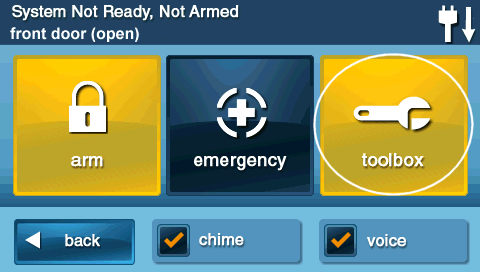
(Note: The image shows the Toolbox menu, but illustrates the keypad where you would enter your code upon the "Enter Code" prompt during entry delay.)
Disarming When System is in Armed Stay Mode
To disarm your system when it has been armed in Stay mode (e.g., when waking up or needing to deactivate the system while still inside):
-
Access the Security Menu: From the panel's Home screen, press the SECURITY button.
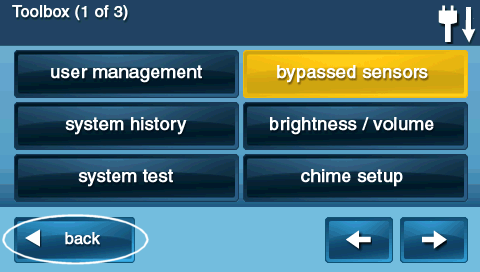
-
Initiate Disarming: On the Security screen, press the DISARM button.
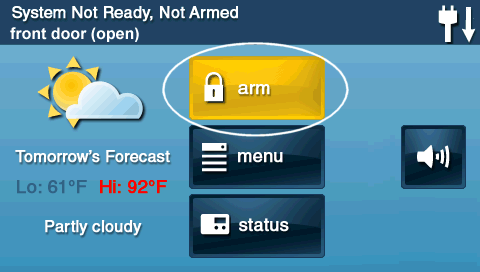
-
Enter Your User Code: The panel will prompt you to "Enter Code." Input your 4-digit User Code (or Master Code) using the keypad to complete the disarming process.
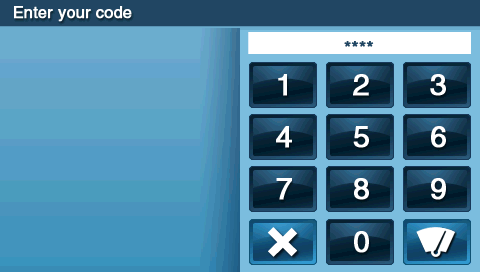
-
The panel should announce "System Disarmed" or display a similar confirmation message.
Important Notes on Disarming
Keep these key points in mind for effective and trouble-free disarming.
- Know Your Code: Ensure all authorized users know their unique user code and keep it confidential. Using an incorrect code repeatedly may trigger a system lockout or an alarm.
- Disarm Promptly During Entry Delay: When entering while the system is Armed Away, always proceed directly to the panel and enter your code before the entry delay period expires. This is crucial to prevent a false alarm.
- Listen for Confirmation: After entering your code, listen for the panel to announce "System Disarmed" or look for a visual confirmation on the screen (e.g., a green status bar or "Ready to Arm" message).
- If Alarm Sounds Accidentally: If an alarm is triggered before you disarm (e.g., you took too long during entry delay), remain calm. Immediately enter your valid user code to silence the siren. Be prepared to receive a call from your alarm monitoring center. Answer promptly, provide your name and password/passcode, and inform them it was a false alarm.
- System Troubles: If your panel is beeping or showing a trouble icon after disarming, there may be another system issue (like a low battery or AC power loss) that needs attention. Check the panel display for messages.
Troubleshooting Disarming Issues
What to do if you encounter problems when trying to disarm your 2GIG GC2 panel.
User Code Not Working / Panel Not Disarming
- Verify Code Entry: Carefully re-enter your 4-digit user code. Ensure you are pressing the numbers accurately and not too quickly.
- Correct Code: Confirm you are using a valid, active user code. Codes can be changed or deleted; if you are unsure, try the Master Code if you know it.
- Keypad Responsiveness: Check if the touchscreen keypad is responding to touch. If the screen is frozen or unresponsive, the panel may need to be rebooted (this is a separate troubleshooting procedure; contact support if unsure).
- System in Alarm Lockout: If a full alarm has occurred and not been properly cleared, the system might require a specific sequence or monitoring center intervention before it fully resets and accepts a disarm code for normal operation. Always silence an active alarm with your code first.
Alarm Sounds Before System Can Be Disarmed (Entry Delay Expired)
- Enter Code Immediately: As soon as you realize an alarm is sounding, go to the panel and enter your user code to silence the siren.
- Expect Monitoring Center Call: Be prepared for a call from your alarm monitoring center. Answer the phone and provide your name and correct password/passcode when requested. Clearly explain that it was an accidental alarm and that no emergency services are needed.
- Review Entry Delay Time: If this happens frequently, your programmed entry delay time might be too short for you to comfortably reach and operate the panel. Entry delay times are typically set during installation and may require installer-level access to change. Contact your security provider if you need this adjusted.
Panel Beeps or Shows Trouble After Disarming
- Check for Trouble Alerts: Even after disarming, the panel might indicate other system issues (e.g., sensor low battery, AC power failure, communication trouble). Press the "Security" button and look for a trouble icon (often a yellow triangle). Tap it to see the specific trouble conditions.
- Acknowledge Alerts: You may need to acknowledge these trouble alerts to silence any associated beeping. (Refer to separate instructions on clearing trouble alerts if needed).
- Address Underlying Issue: Acknowledging an alert often only silences it temporarily. The actual cause of the trouble (like replacing a low sensor battery) will need to be addressed.
Further Assistance
How to get more help if you have trouble disarming your 2GIG GC2 panel.
If you've followed these instructions and are still unable to disarm your system, if your user code is not working, or if you have any other questions, our support team is available to help. You can text a Support Representative anytime at 469-513-8685. Please be ready to describe the issue and any messages displayed on your panel.