2GIG GC2 GoControl—Delete Z-Wave Light Module
Summary: This guide will walk you through the process of deleting (also known as excluding) a Z-Wave light module from your 2GIG GC2 GoControl panel. Follow these steps to efficiently remove Z-Wave light modules that are no longer needed or are being replaced.
Table of Contents
Quick links to help you remove a Z-Wave light module from your GC2 panel.
- Common Terms
- Understanding Z-Wave Device Removal (Exclusion)
- How to Remove (Exclude) a Z-Wave Light Module
- Important Notes on Z-Wave Device Removal
- Troubleshooting Z-Wave Light Module Removal
- Further Assistance
Common Terms
Familiarize yourself with these terms related to Z-Wave device management.
- GC2 Panel (2GIG GoControl 2)
- Your security and home automation control panel that acts as the primary controller for your Z-Wave network.
- Z-Wave
- A wireless communication protocol used for home automation, enabling devices like lights, locks, and thermostats to communicate with your GC2 panel.
- Z-Wave Light Module
- A Z-Wave enabled device designed to control lighting, such as a plug-in lamp module, an in-wall switch, or a dimmer.
- Z-Wave Network
- The interconnected system of your GC2 panel (as the main controller) and all paired Z-Wave devices, including your light modules.
- Remove Device / Exclusion / Delete
- The process of removing a Z-Wave device from the panel's Z-Wave network. This is officially termed "exclusion" in Z-Wave terminology. It disassociates the light module from the panel and resets its network information.
- Installer Code
- A specific 4-digit code (the default for GC2 panels is usually 1561, but this can be changed) that grants access to advanced system settings, including Z-Wave device removal functions.
- Services Menu
- A section in the GC2 panel's interface where you can access Z-Wave controls and other advanced service features.
- Wrench Icon
- A tool icon typically found within the Z-Wave services menu that provides access to advanced Z-Wave network functions like adding or removing devices.
- Mate Button (Pairing/Inclusion/Exclusion Button)
- A physical button or a specific sequence of actions (e.g., tapping a light switch paddle, pressing a small button on a plug-in module) on the Z-Wave light module itself. Activating this puts the device into a state where it can be removed from (excluded) or added to (included) a Z-Wave network when the panel is in the corresponding mode.
Understanding Z-Wave Device Removal (Exclusion)
Learn why and when you need to remove (exclude) Z-Wave light modules.
Removing, or "excluding," a Z-Wave light module from your GC2 panel is an essential management function for your smart home network. You will typically need to perform this action when:
- You are replacing an old, faulty, or unwanted Z-Wave light module with a new one.
- You intend to move a Z-Wave light module from your current GC2 panel's network to a different Z-Wave controller or a new system.
- You are troubleshooting a Z-Wave light module that isn't responding correctly; sometimes removing and then re-adding it can resolve communication issues.
- You need to clear out a "ghost" or "phantom" node – a light module that was previously part of the network but is no longer physically present or operational, yet might still appear in the panel's device list.
Key aspects of Z-Wave exclusion for light modules:
- Resets Device Pairing: Exclusion clears the Z-Wave network information from the light module itself, making it ready to join a new network. A device must be excluded from its old network before it can be successfully included in a new one.
- Panel Action + Device Action: The process requires putting your GC2 panel into "Remove Devices" (exclusion) mode, and then activating the specific Z-Wave light module (e.g., pressing its mate button) to complete the removal.
- Proximity: For reliable exclusion, the Z-Wave light module should ideally be within close proximity (typically 3-10 feet) to the GC2 panel. If the light module is installed far away, you might need to bring the panel closer (if operating on battery power and portable) or use Z-Wave network extenders if the signal is weak.
How to Remove (Exclude) a Z-Wave Light Module
Follow these step-by-step instructions to remove a Z-Wave light module from your GC2 panel.
1. Access Z-Wave Services
From your GC2 panel's Home screen, press the SERVICES button. On the Services screen, tap the Z-Wave logo (often a stylized "Z").
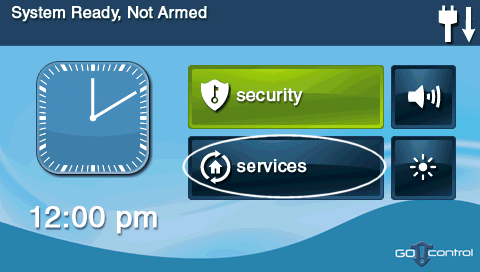
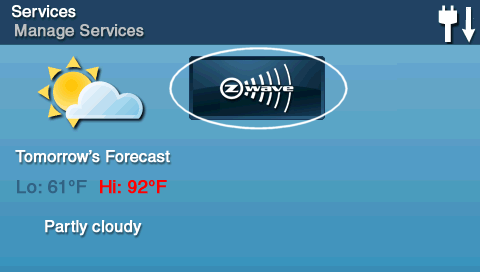
2. Enter Installer Mode for Z-Wave Tools
On the Z-Wave screen, press the bottom-right WRENCH icon (tool icon) to access advanced Z-Wave tools. The panel will prompt you to "Enter Code." Enter the Installer Code (the default is 1561, unless it has been changed by your installer).
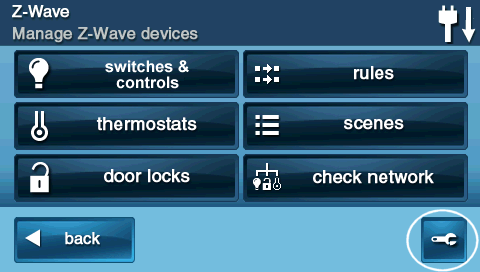
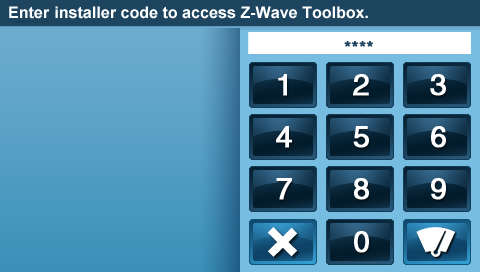
3. Activate Z-Wave "Remove Devices" (Exclusion) Mode
After entering the correct Installer Code, you will see the Z-Wave Toolbox. Press the REMOVE DEVICES button. The panel will now enter Z-Wave exclusion mode and display a message like "Press mate button on device to delete..." or "Ready to remove device."
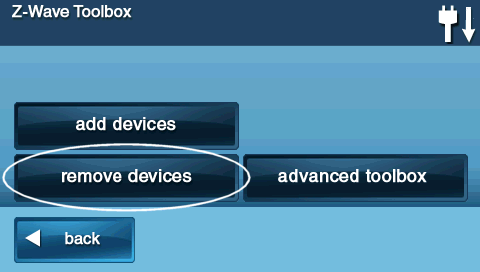
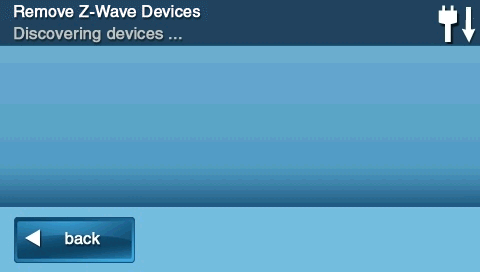
4. Trigger Exclusion on the Z-Wave Light Module
Now, go to the Z-Wave light module you wish to remove. You need to activate its exclusion process. This usually involves:
- For plug-in modules or some switches: Pressing a specific "mate," "pairing," "include," or "exclude" button once or multiple times.
- For in-wall switches/dimmers: Often involves tapping the paddle switch in a particular sequence (e.g., single tap, double tap, or tap-hold).
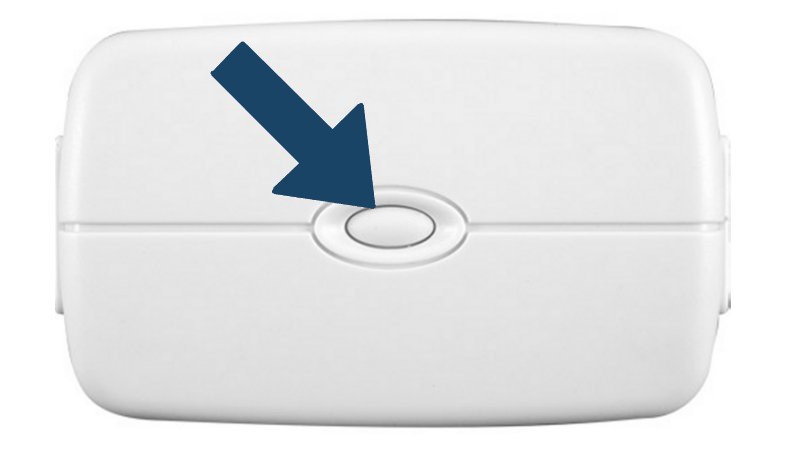
When the light module is successfully triggered for exclusion, the GC2 panel should detect it and provide a confirmation message on its screen, often stating that a device was removed or deleted, and may list the device's Z-Wave node ID.
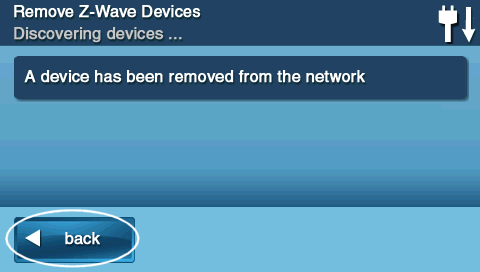
5. Exit the Z-Wave Menu
After the panel confirms the light module has been removed (or if you are done attempting removals), press the BACK button (arrow icon) repeatedly to exit the Z-Wave menus, or press the physical HOME button on the panel to return directly to the main screen.
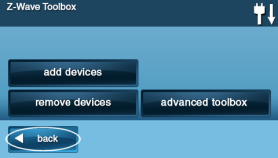
Important Notes on Z-Wave Device Removal
Keep these key points in mind when removing Z-Wave light modules.
- Device Power: The Z-Wave light module usually needs to be powered on (e.g., plugged in, or switch receiving power) for it to communicate with the panel and be properly excluded from the network.
- Exclude Before Re-Including: If you plan to add the light module to a new Z-Wave network or re-add it to the same network (perhaps after a reset or due to issues), it is crucial to successfully exclude it from its current (old) network first. Failure to do so can lead to pairing problems and "ghost nodes."
- Impact on System: Once a light module is removed, it will no longer be controllable by your GC2 panel. Any automated scenes, rules, or schedules that included this light module will no longer affect it, and you may need to update those automations.
- Device Factory Reset: Excluding a device from the Z-Wave network resets its network pairing. However, some devices may retain other custom settings (like dimming levels or associations). If you need to completely reset the light module to its factory default settings, consult the device's own manual for instructions on how to do that (this is a separate process from Z-Wave exclusion via the panel).
- Time to Update for Re-Adding: Some Z-Wave devices, after exclusion or factory reset, might need a short period (or a power cycle) before they are ready to be added to a new network. The note from the original article ("some Z-Wave devices may require up to 24 hours to update before they can be added back") is an extreme case, but patience is sometimes needed if immediate re-inclusion fails.
Troubleshooting Z-Wave Light Module Removal
What to do if you encounter problems when trying to remove a Z-Wave light module.
Light Module Fails to Remove (Panel Doesn't Confirm Removal)
- Proximity: Ensure the Z-Wave light module is within direct communication range of the GC2 panel during the exclusion attempt. For Z-Wave, this is typically up to 30 feet, but can be less with obstructions. Try moving the panel closer if it's on battery, or bringing a plug-in module closer to the panel.
- Correct Exclusion Procedure on Module: Double-check the light module's instruction manual for the precise steps to activate its exclusion mode (e.g., how many times to press its button, how long to hold it). This is the most common point of failure.
- Light Module Not Powered On: Verify the light module has power. A switch needs line power, and a plug-in module needs to be plugged into a working outlet.
- Module Not Paired to This Panel: A device can only be excluded from the Z-Wave network it is currently part of. If the light module was never successfully paired with *this specific* GC2 panel, the exclusion command from this panel may not directly remove it from a *different* network it might be paired to. However, the "Remove Devices" function also acts as a general exclusion command, which should reset any device put into exclusion mode, regardless of the network it was on.
- Z-Wave Network Interference: Significant Z-Wave or RF interference near the panel or device could disrupt the exclusion process.
"Remove Devices" Option Missing or Installer Code Not Working
- Incorrect Menu Navigation: Ensure you are following the exact path: Home Screen > Services > Z-Wave Logo > Wrench Icon.
- Incorrect Installer Code: The default installer code for the GC2 panel is 1561. If this was changed and you don't know the current code, you will not be able to access this function. Do not confuse it with your Master Code or User Codes.
Light Module Still Appears in Panel's Device List After Attempted Removal
- Incomplete Exclusion: The removal process might not have fully completed. Try running the "Remove Devices" process on the panel again, and then immediately activate the exclusion procedure on the light module once more.
- Panel List Refresh: The panel's internal Z-Wave device list might take a few moments to update. Exit the Z-Wave menus completely and then re-enter to check the device list again. Sometimes a panel reboot or Z-Wave network rediscovery (an advanced function) is needed for the list to accurately reflect changes, but this should not usually be necessary for a simple exclusion.
- "Ghost Node" Issue: If the light module was previously removed from the network improperly (e.g., it was deleted while powered off or broken), it might leave a non-functional "ghost node" in the panel's Z-Wave routing table. These can be tricky to remove and might require a "Remove Failed Device" option if your panel's firmware version has it (often under advanced Z-Wave utilities), or bringing the device very close to the panel during a standard remove attempt.
Further Assistance
How to get more help if you have trouble removing your Z-Wave light module.
If you've followed these instructions and are still unable to remove a Z-Wave light module from your GC2 panel, or if you have other questions about managing your Z-Wave devices, our support team can provide assistance. You can text a Support Representative any time at 469-513-8685. Please be ready to describe the type of Z-Wave light module you are working with and the steps you've already attempted.