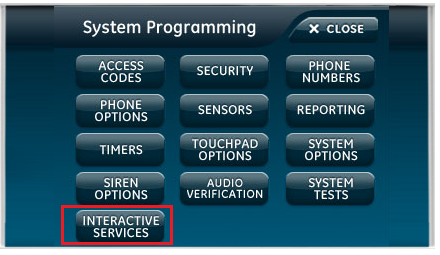Simon XTi—Remove Z-Wave Device
The below steps will walk you through removing an existing Z-Wave device from the Simon XTi panel. Please note that some Z-Wave devices require 24 hours to update before they can be added after being removed.
- From the home screen, press the gear icon in the lower right corner of the screen.
- Press the down arrow on the right side of the screen until you see Programming, then press Enter.
- Enter the default installer code 4321, then OK
- Press Interactive Services, press Z-Wave, then press Remove Device.
- Activate the inclusion function on the Z-Wave device. This process will vary between different Z-Wave devices. Some Z-Wave devices will have a button for this purpose, while others may require a specific code to be entered on the device. Check the device manual for more information. You may need to bring the Z-Wave device close to the panel in order to complete the process. Once successful, the message Device Deleted will be displayed.
- Keep pressing Close button in the upper-right corner until you are returned to the home screen. Any programming changes that were made will automatically be saved.