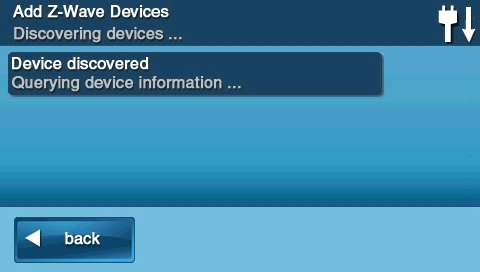How to Program the CT32 Thermostat to Your 2GIG GC2 Panel
Follow these instructions to pair your CT32 Thermostat with the 2GIG GC2 panel using Z-Wave. Contact a support representative at 469.513.8685 if needed.
Steps to Pair CT32 Thermostat with 2GIG GC2
Step 1: Press Services, then press the Z-Wave logo.
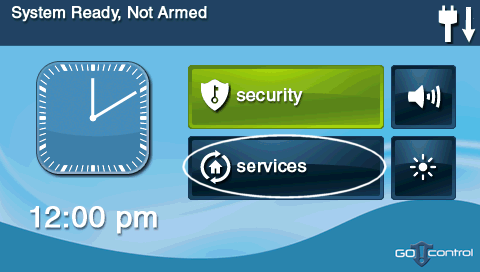
Step 2: Press the wrench icon, then enter the default installer code 1561.
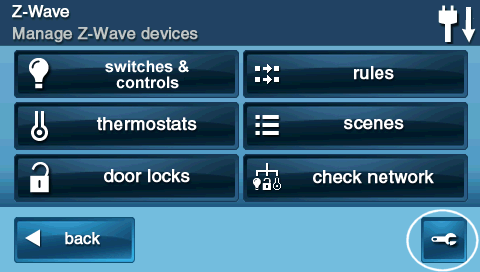
Step 3: Press Add Devices to enter Z-Wave learn mode.
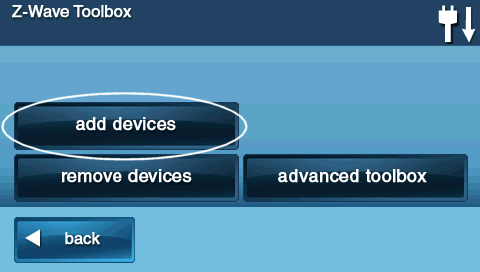
Step 4: On your CT32 Thermostat, press the Menu button until r1 displays, then Mate appears under the antenna icon. Press Mate to initiate pairing.
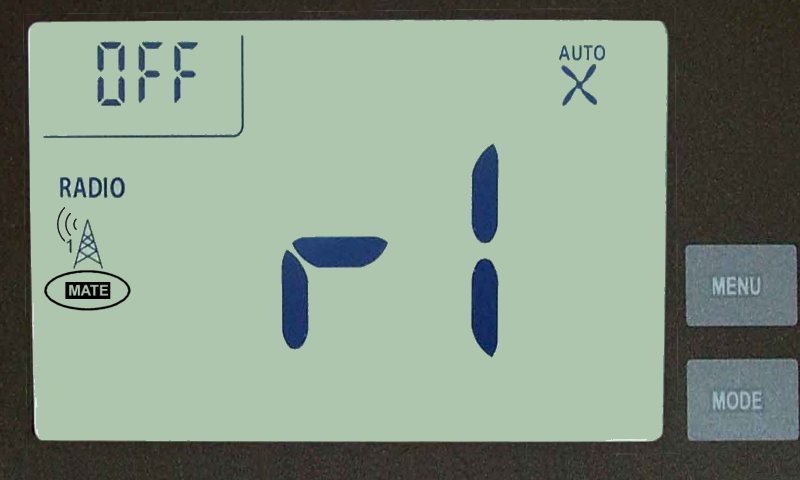
- Once Mate is pressed, it will begin flashing. When the pairing process is successful, Link will appear. Press Menu to exit pairing mode.
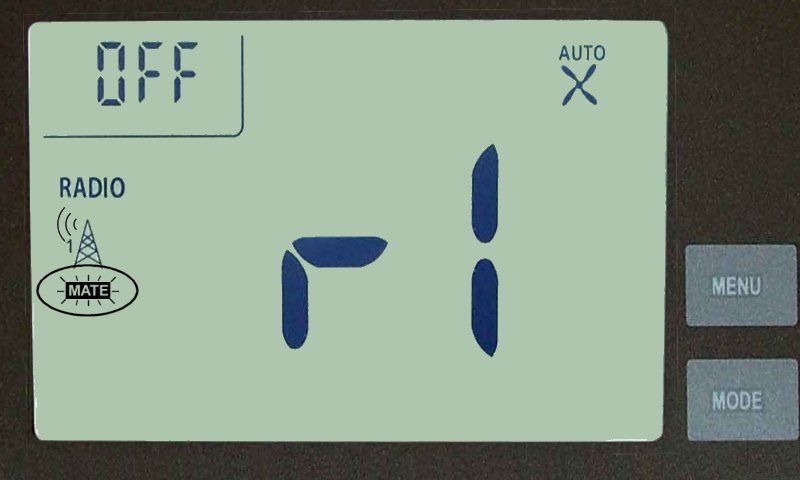
Step 5: Once pairing is complete, the GC2 panel will display the device information. You can now press Back or Home to exit.