Access Your Insurance Certificate
Summary
Many insurance companies offer discounts of up to 20% on homeowners insurance for having a monitored security system. This guide provides step-by-step instructions for downloading your insurance certificate via the Brinks Home™ Mobile App and the Brinks Home Customer Portal.
Table of Contents
- Download Your Insurance Certificate
- Brinks Home™ Mobile App Instructions
- Desktop Instructions
- Need Help?
Download Your Insurance Certificate
You can download your insurance certificate using the Brinks Home™ Mobile App or the Brinks Home Customer Portal on a desktop browser.
If you are already logged into our Customer Portal, you can click here to go straight to the Insurance Certificate download page.
Brinks Home™ Mobile App Instructions
- Log in to the Brinks Home App. Tap the More icon in the bottom right corner, then select My Account.
- Scroll down and select Insurance Certificate.
- Tap Download Certificate. If prompted, allow Brinks Home access to files on your device, then save to your preferred location.
- Send the downloaded certificate to your insurance provider to request any available discounts.


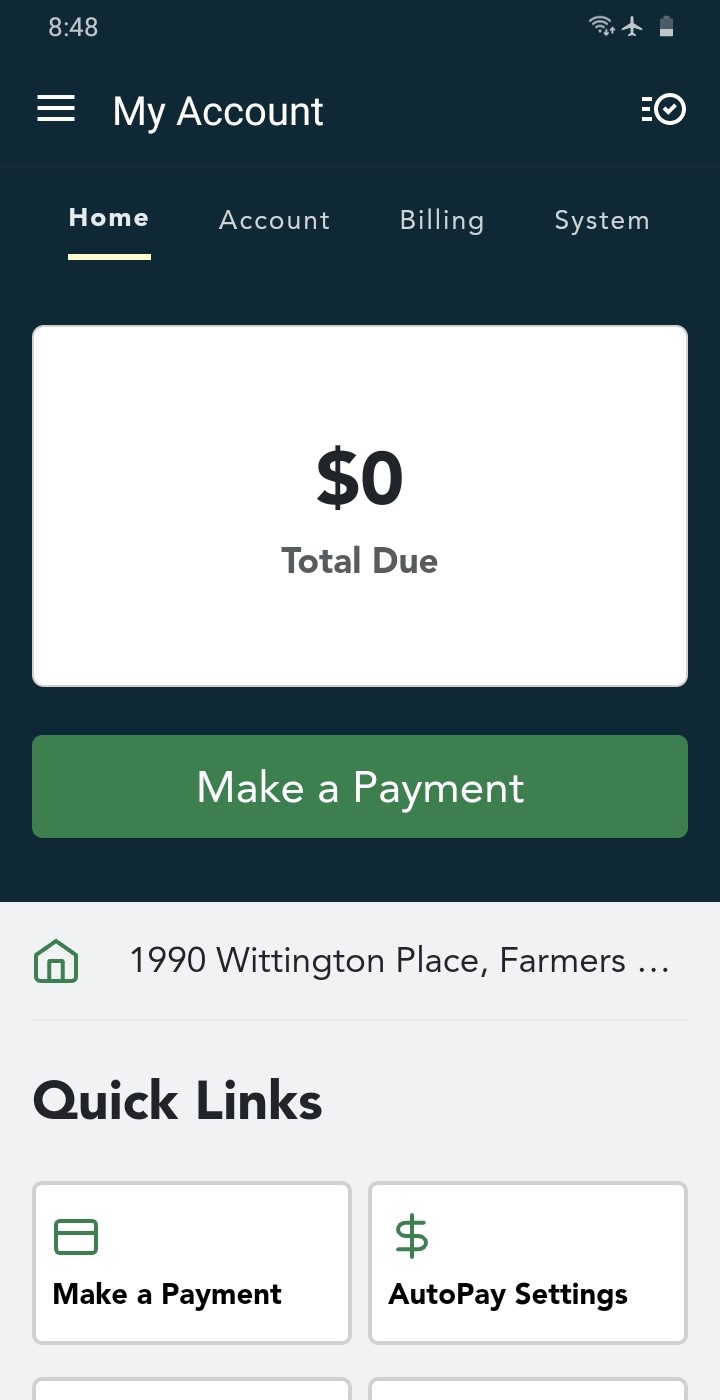
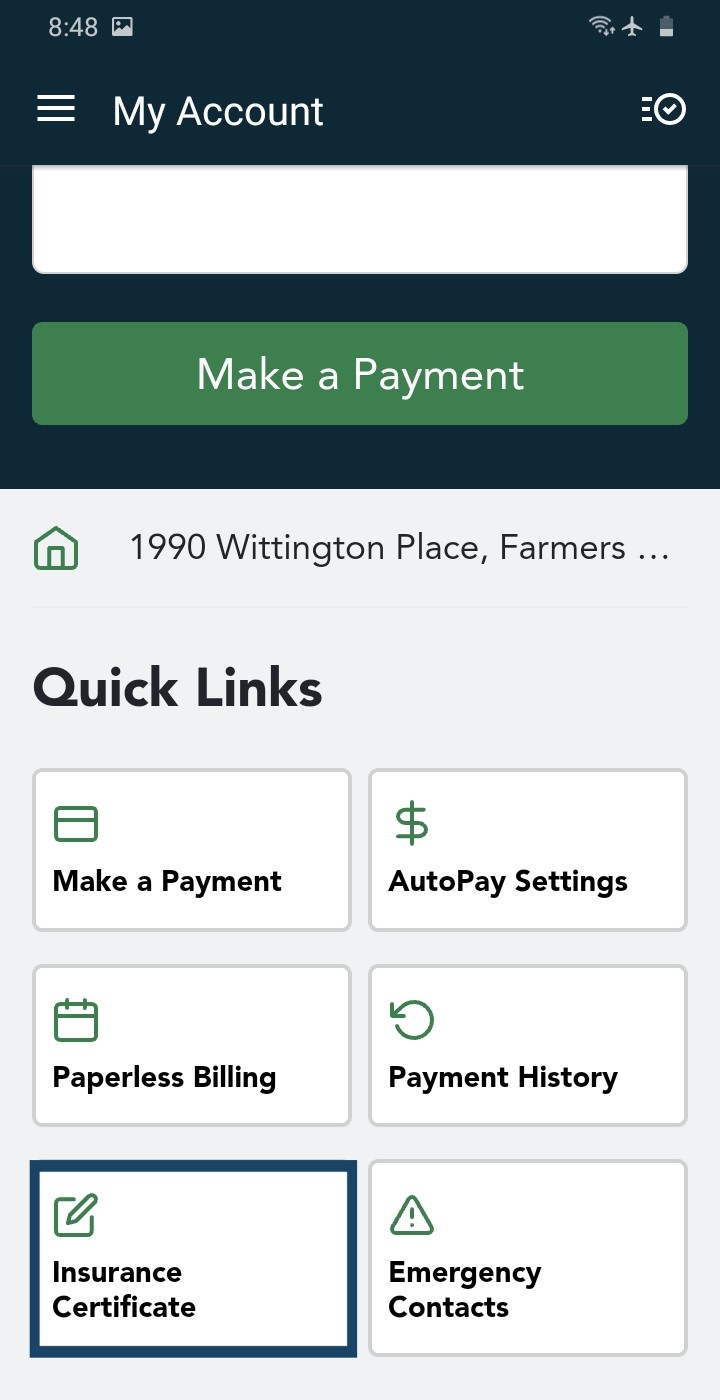
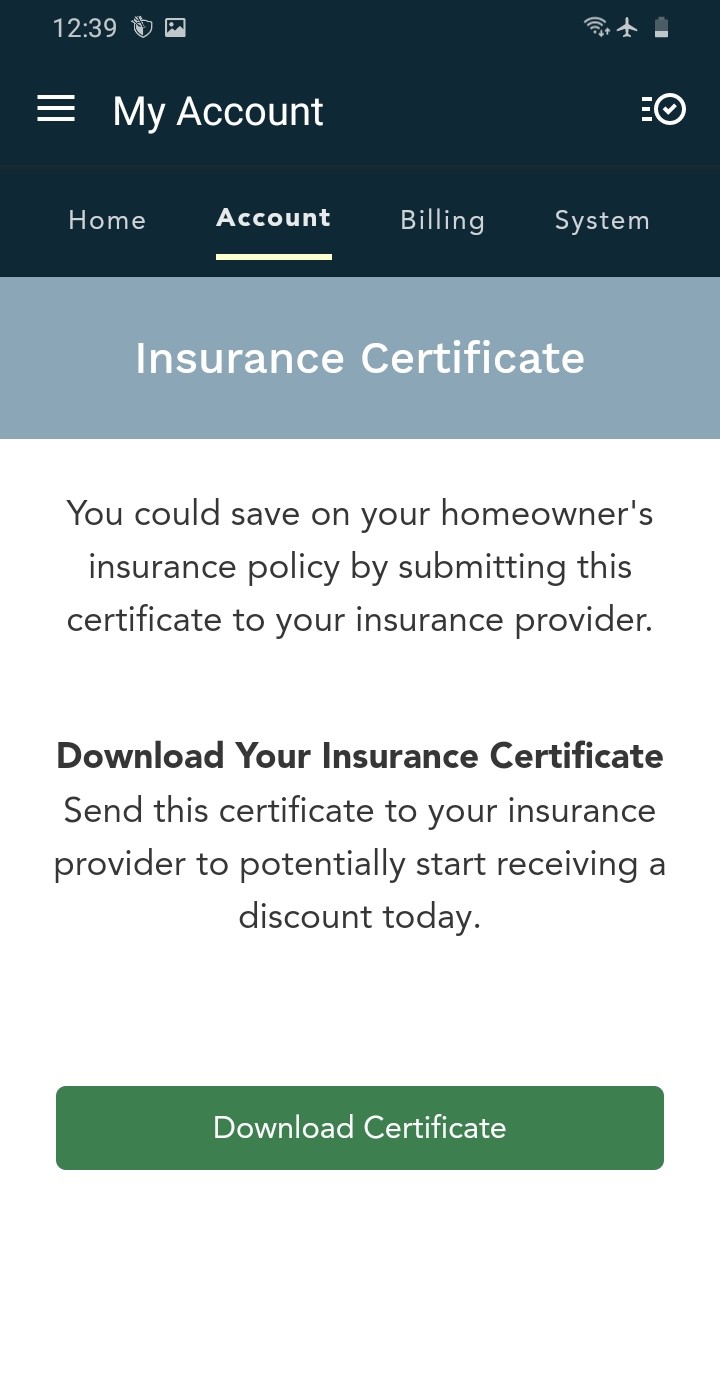
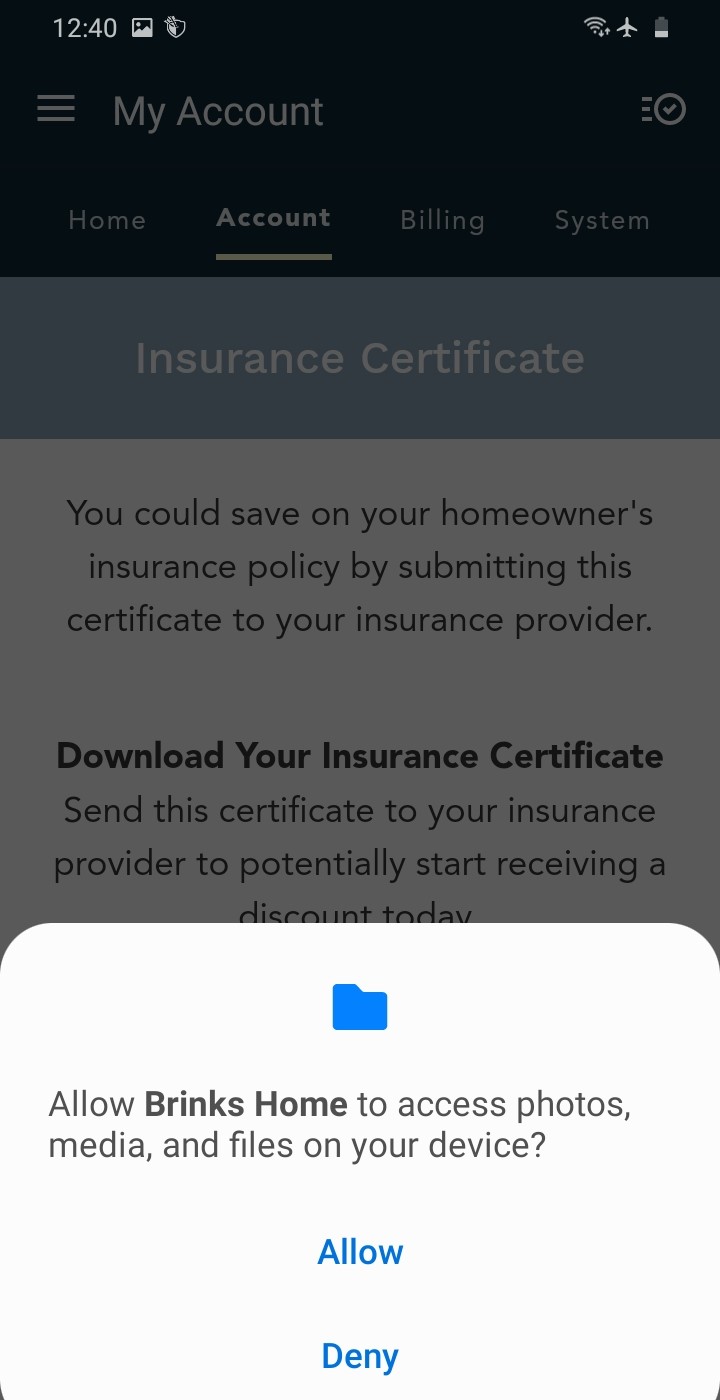
Desktop Instructions
Follow these steps to download your insurance certificate from the Brinks Home™ Customer Portal.
- Log in to the Brinks Home Customer Portal.
- Select Insurance Certificate from the navigation menu.
- Click Download PDF to download your insurance certificate.
- Send the certificate to your insurance provider to request any available discounts.
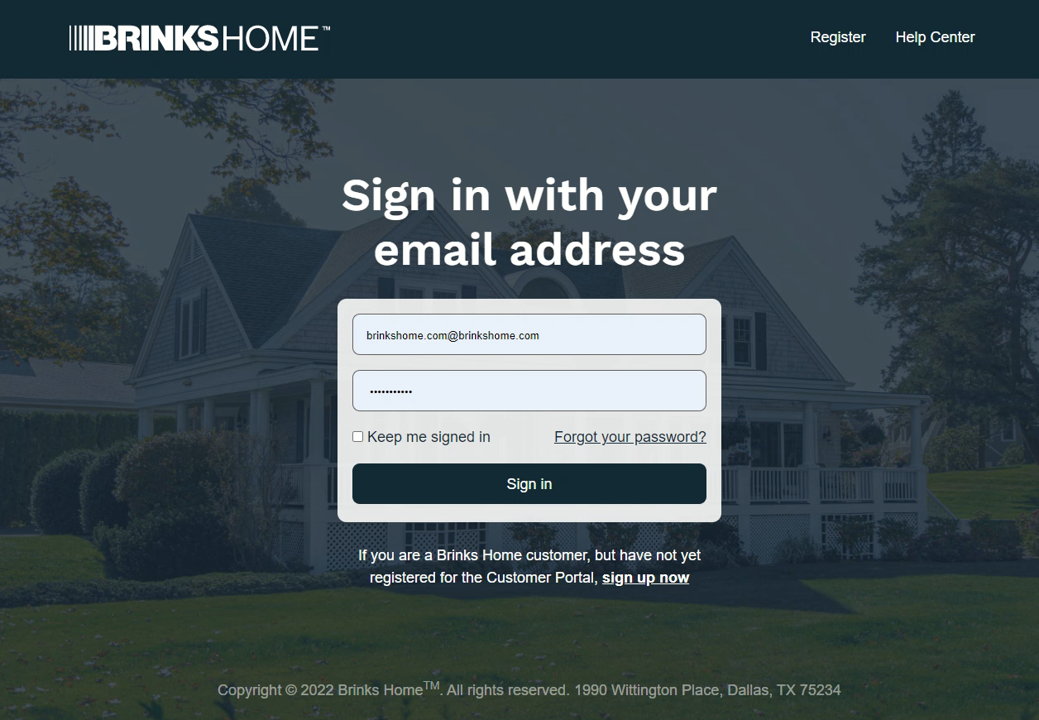
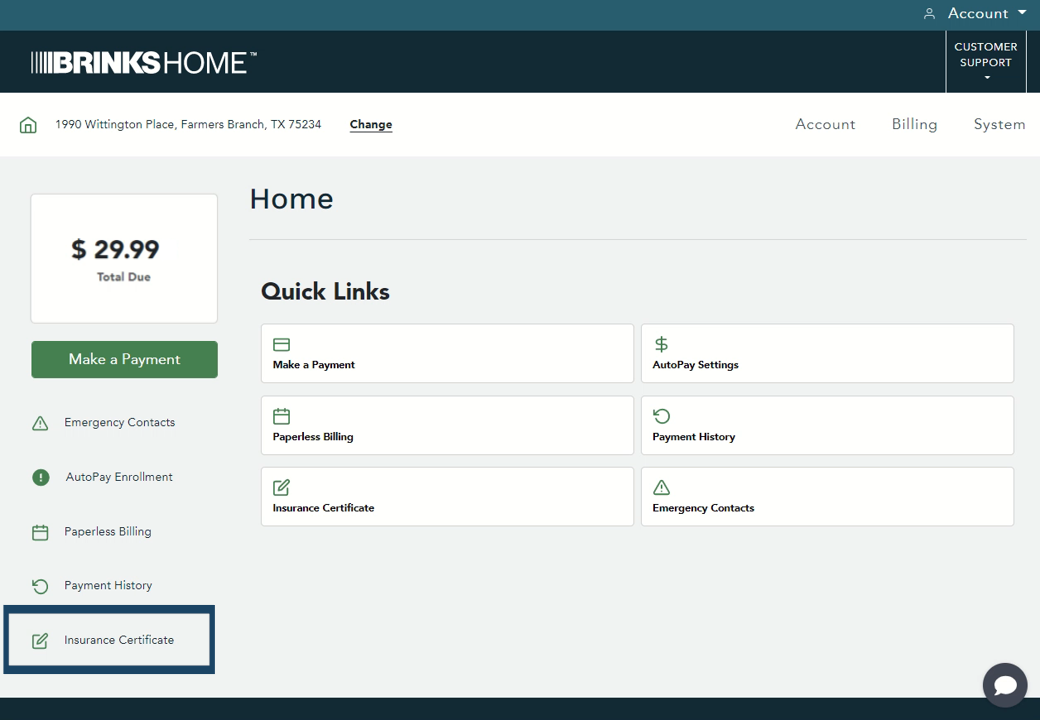
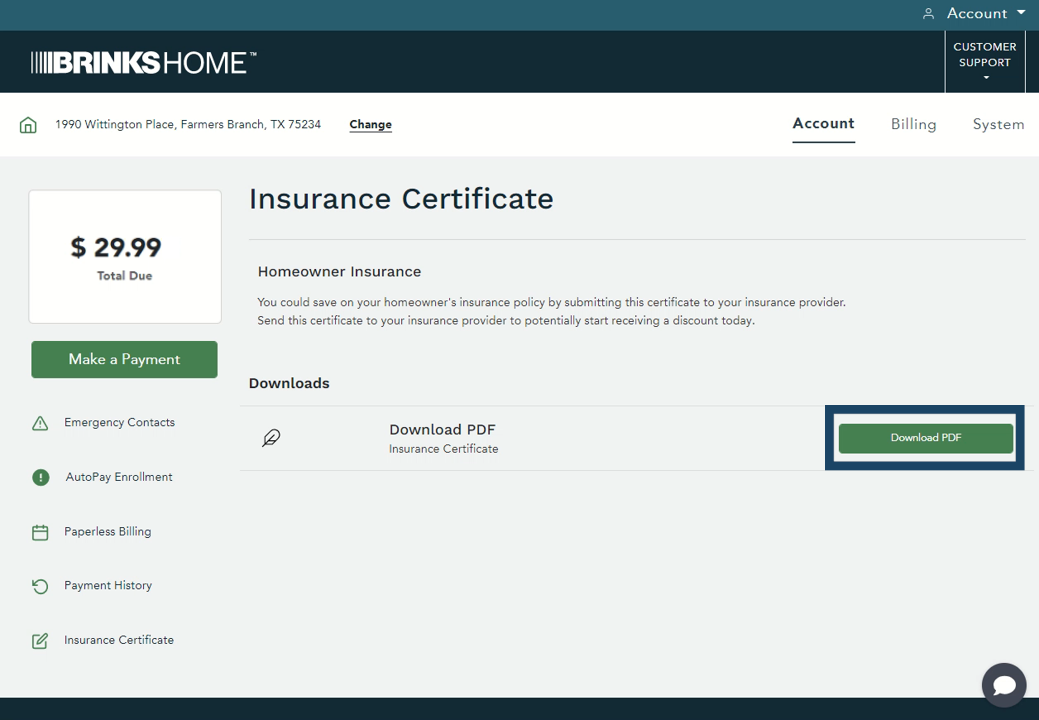
Need Help?
If you experience any issues downloading your certificate, contact Brinks Home Customer Support for assistance.